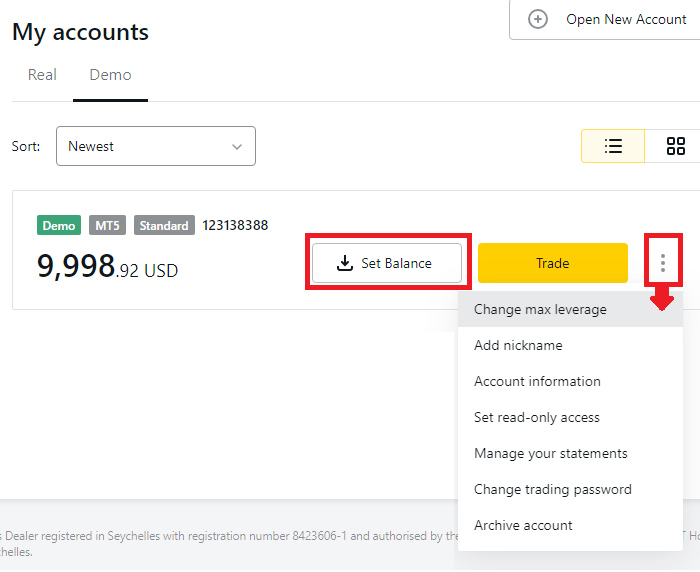Guide to Opening an Exness Demo Account
Exness makes it easier for traders who want to open a demo account with a simple and hassle-free registration process. In addition, demo trading is automatically available on webtrader as well as the desktop platform.
Exness is a worldwide broker that is home to hundreds of thousands of traders from various countries. Their well-known services include instant withdrawal, raw spread, and various trading features that accommodate all types of traders.
As an experienced broker with one of the best excellent trading services in the industry, Exness does not fail to provide a free demo account. This demo service does not require a complicated registration process because traders are only required to enter their email and password. Furthermore, traders can have access to demo trading on the web and desktop platforms at once.
To start using an Exness demo account, here is the step-by-step guide.
- Open Exness official website, then click "Try free demo".
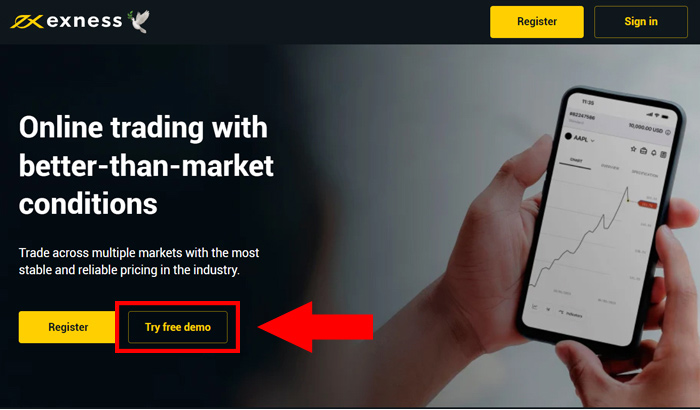
- On the registration form, fill in your country, email address, and password in the respective columns. Make sure the password meets all the criteria, then click "Continue".
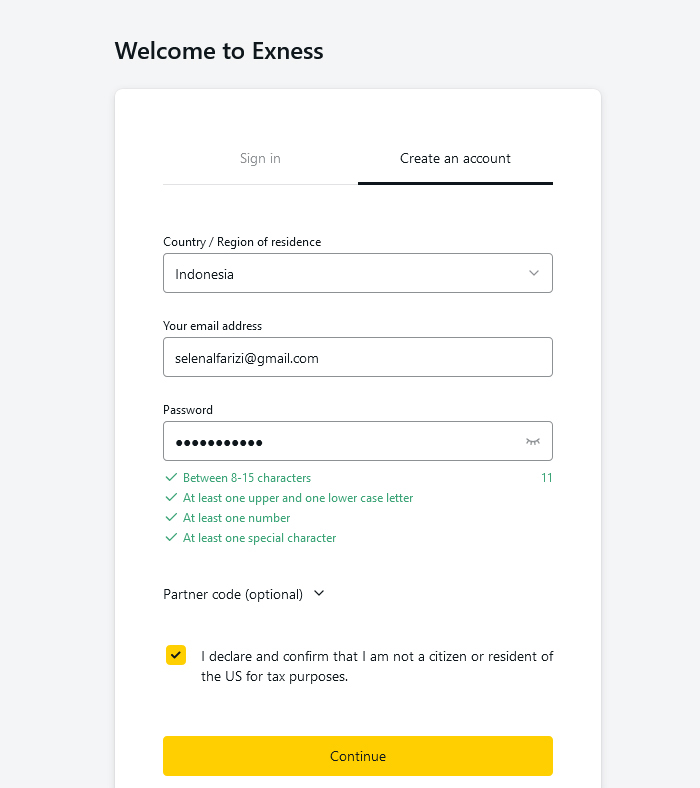
- Next, you will be immediately directed to the Exness webtrading platform. On the welcoming pop-up, click "Demo Account".
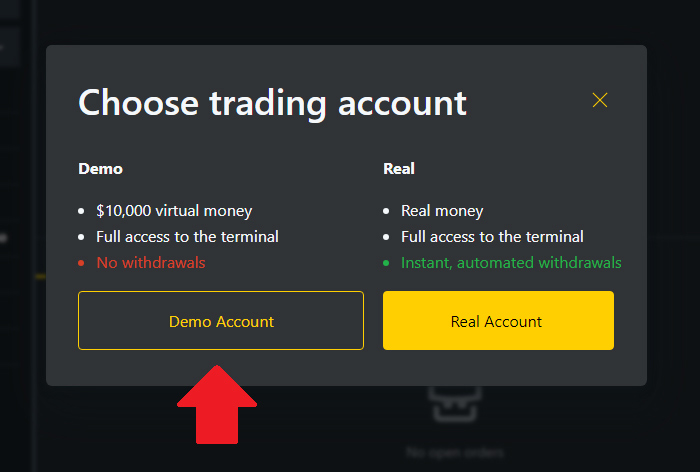
- At this stage, you can already use the platform for demo trading. Use the Sell/Buy button in the right corner to open an order, or monitor trading positions in the order tab.
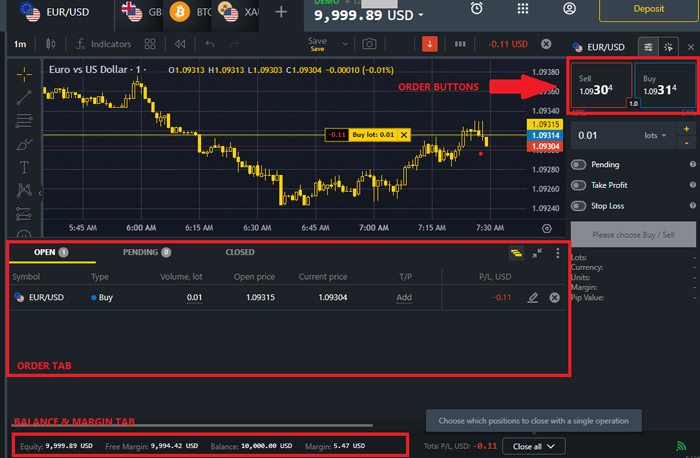
See also:
How to demo trade on Exness MetaTrader?
After entering your email and password in the previous steps, you are automatically granted access to a Personal Area. So, to find out the demo account login data on MetaTrader, you can see the info in your Personal Area. Here's how to check it.
- On Exness homepage, click the "Sign in" button in the top right corner.
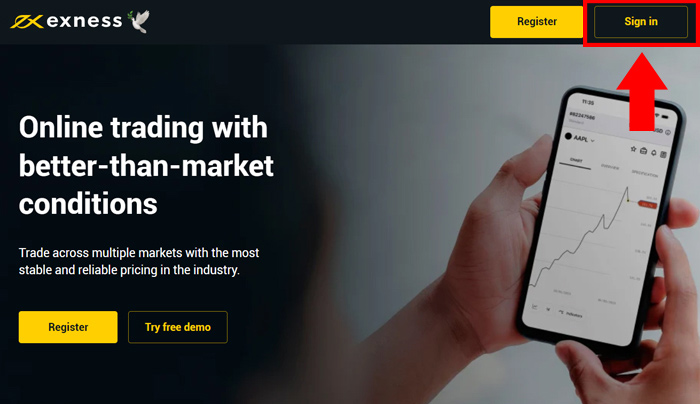
- Fill in your email address and password, then press "Continue".
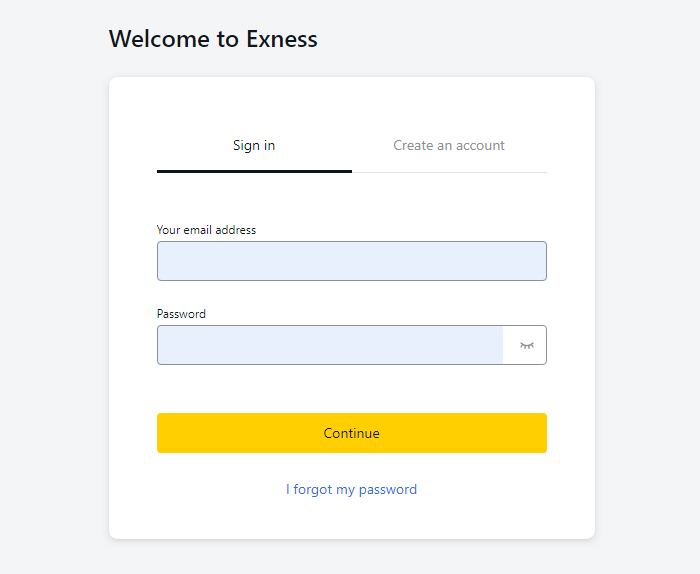
- Click the "Demo" tab on "My accounts".
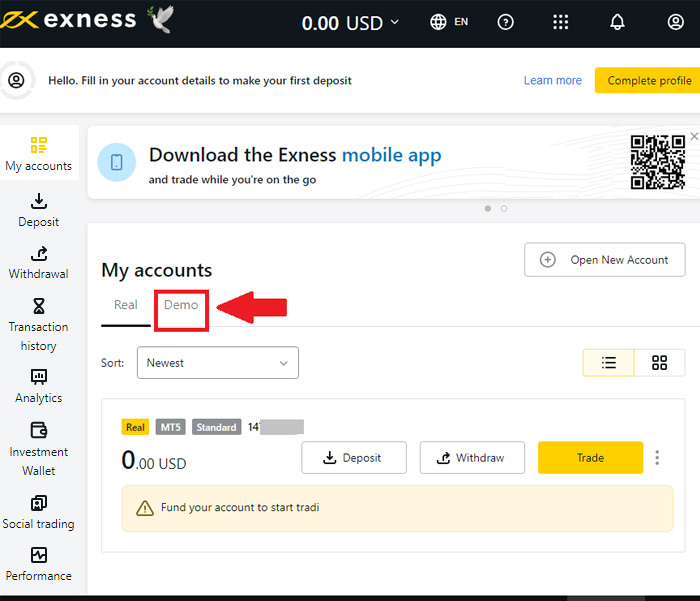
- On this page, you will see details of the Exness demo account that you previously opened. Please click the "Trade" button to open the demo login data in MetaTrader.
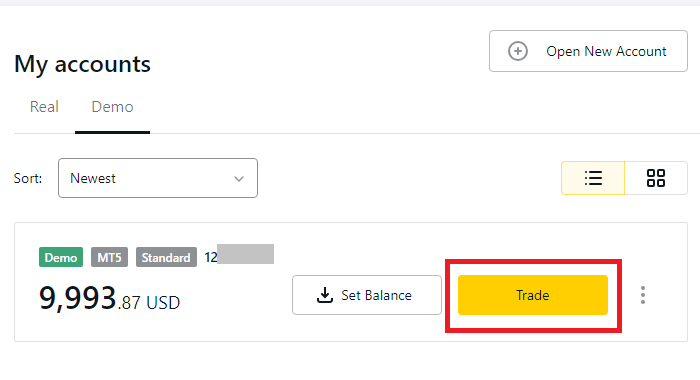
- Select "MetaTrader 5".
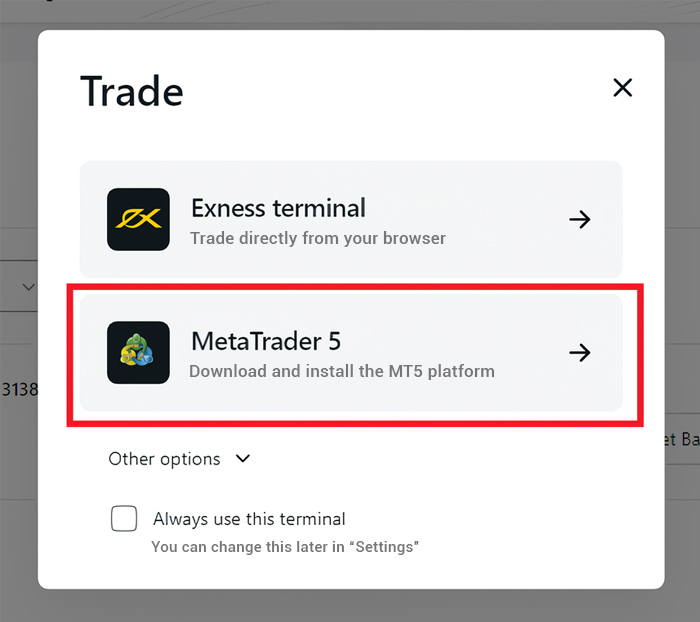
- Click on the provided option to download the MetaTrader 5. You can also see login data such as server, account number, and password beneath it.
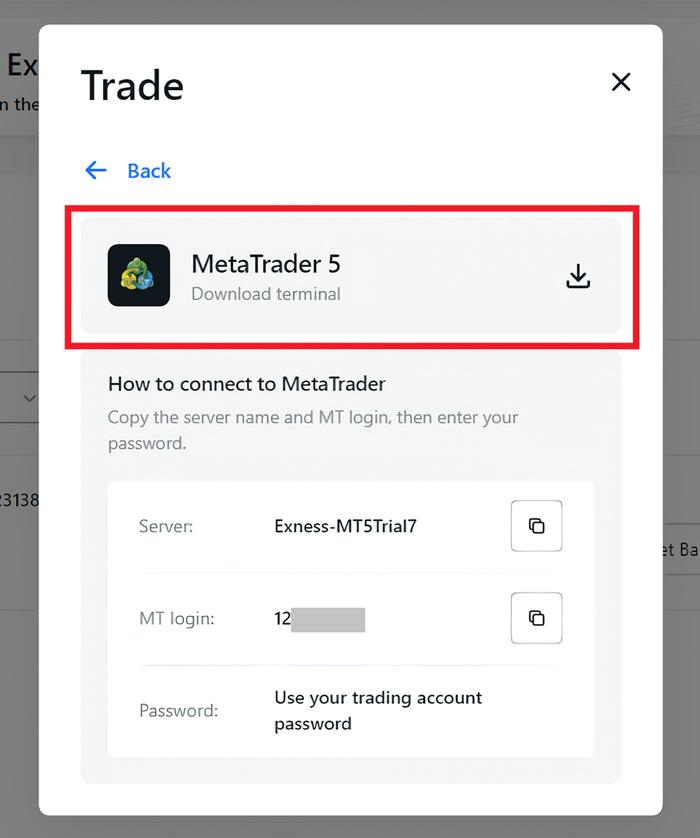
- If you want to change the balance amount of the Exness demo account, you can go back and access the "Set Balance" button. To change the leverage, open the menu icon and choose "Change max leverage".